[WPF] WPF MVVM 패턴 적용하여 DataGrid 컨트롤 동적 컬럼 데이터 바인딩하기
- C#/WPF
- 2021. 3. 4. 20:06

안녕하세요.
오늘은 WPF에서 MVVM 패턴을 이용하여 DataGrid 컨트롤에서 동적으로 컬럼을 생성해서 데이터 바인딩 하는 방법에 대해서 알려 드리려고 합니다.
제가 프로젝트를 하면서 파일마다 Column이 달라서 매번 다른 컬럼의 정보를 알아와 DataGrid 에 보여줘야 했던 경우가 있었는데요.
이때 유용하게 사용했던 방법으로 아래 소스코드를 응용하시면 되겠습니다.
저는 DataTable을 이용하여 데이터를 담아두고 있었고 DataTable을 DataGrid에 바인딩하였습니다.
예제 코드는 아래와 같습니다.
MainWindow.xaml
|
1
2
3
4
5
6
7
8
9
10
11
12
13
14
15
16
17
18
19
20
21
22
23
24
25
26
27
28
29
30
31
32
33
34
35
36
37
38
39
40
41
42
43
44
45
46
47
48
49
|
<Window x:Class="DataGridTest.MainWindow"
xmlns="http://schemas.microsoft.com/winfx/2006/xaml/presentation"
xmlns:x="http://schemas.microsoft.com/winfx/2006/xaml"
xmlns:d="http://schemas.microsoft.com/expression/blend/2008"
xmlns:mc="http://schemas.openxmlformats.org/markup-compatibility/2006"
xmlns:local="clr-namespace:DataGridTest"
xmlns:vm ="clr-namespace:DataGridTest.ViewModel"
mc:Ignorable="d"
Title="MainWindow" Height="450" Width="400">
<Window.Resources>
<Style x:Key="dataGrid" TargetType="DataGrid">
<Setter Property="RowBackground" Value="White" />
<Setter Property="Foreground" Value="Black" />
<Setter Property="HorizontalGridLinesBrush" Value="#FF2F2F2F" />
<Setter Property="VerticalGridLinesBrush" Value="#FF2F2F2F" />
<Setter Property="RowHeaderWidth" Value="0"/>
<Setter Property="BorderBrush" Value="Black"/>
<Setter Property="MaxHeight" Value="400"/>
<Setter Property="Background" Value="White"/>
<Setter Property="CanUserAddRows" Value="false"/>
<Setter Property="CanUserDeleteRows" Value="false"/>
<Setter Property="IsReadOnly" Value="true"/>
<Setter Property="AutoGenerateColumns" Value="true"/>
</Style>
</Window.Resources>
<Grid>
<Grid.RowDefinitions>
<RowDefinition/>
<RowDefinition/>
</Grid.RowDefinitions>
<DataGrid Grid.ColumnSpan="3" Margin="5" Grid.Row="0"
ColumnWidth="*"
ItemsSource="{Binding ResultDataTable}"
Style="{StaticResource dataGrid}">
</DataGrid>
<Button VerticalAlignment="Center" HorizontalAlignment="Center"
Grid.Row="1" Content="Update"
Command="{Binding UpdateCommand}"/>
</Grid>
</Window>
|
cs |
DelegateCommand.cs
|
1
2
3
4
5
6
7
8
9
10
11
12
13
14
15
16
17
18
19
20
21
22
23
24
25
26
27
28
29
30
31
32
33
34
35
36
37
38
39
40
41
42
43
44
45
46
47
48
49
50
51
52
53
54
55
56
57
58
59
60
61
62
63
64
|
using System;
using System.Windows.Input;
namespace DataGridTest.ViewModel
{
class DelegateCommand : ICommand
{
private readonly Func<bool> canExecute;
private readonly Action execute;
public DelegateCommand(Action exectue) : this(exectue, null)
{
}
public DelegateCommand(Action execute, Func<bool> canExecute)
{
this.execute = execute;
this.canExecute = canExecute;
}
/// <summary>
/// can executes event handler
/// </summary>
public event EventHandler CanExecuteChanged;
/// <summary>
/// implement of icommand can execute method
/// </summary>
/// <param name="o">parameter by default of icomand interface</param>
/// <returns>can execute or not</returns>
public bool CanExecute(object o)
{
if (this.canExecute == null)
{
return true;
}
return this.canExecute();
}
/// <summary>
/// implement of icommand interface execute method
/// </summary>
/// <param name="o">parameter by default of icomand interface</param>
public void Execute(object o)
{
this.execute();
}
/// <summary>
/// raise ca excute changed when property changed
/// </summary>
public void RaiseCanExecuteChanged()
{
if (this.CanExecuteChanged != null)
{
this.CanExecuteChanged(this, EventArgs.Empty);
}
}
}
}
|
cs |
MainViewModel.cs
|
1
2
3
4
5
6
7
8
9
10
11
12
13
14
15
16
17
18
19
20
21
22
23
24
25
26
27
28
29
30
31
32
33
34
35
36
37
38
39
40
41
42
43
44
45
46
47
48
49
50
51
52
53
54
55
56
57
58
59
60
61
62
63
64
|
using System.Data;
using System.Windows.Input;
namespace DataGridTest.ViewModel
{
public class MainWindowViewModel : BaseVM
{
public MainWindowViewModel(MainWindow ownerWindow)
{
_resultDT = GetSampleData();
}
DataTable _resultDT = null;
public DataTable ResultDataTable
{
get { return _resultDT; }
set
{
_resultDT = value;
OnPropertyChanged("ResultDataTable");
}
}
private ICommand updateCommand;
public ICommand UpdateCommand
{
get
{
return (this.updateCommand) ??
(this.updateCommand = new DelegateCommand(UpdateDataGrid)); }
}
public void UpdateDataGrid()
{
_resultDT.Columns.Clear();
_resultDT.Rows.Clear();
DataTable dt = new DataTable();
dt.Columns.Add("이름", typeof(string));
dt.Columns.Add("나이", typeof(int));
dt.Rows.Add("남길동1", 12);
dt.Rows.Add("남길동2", 14);
dt.Rows.Add("남길동3", 15);
dt.Rows.Add("남길동4", 16);
ResultDataTable = dt;
}
public DataTable GetSampleData()
{
DataTable dt = new DataTable();
dt.Columns.Add("Name", typeof(string));
dt.Columns.Add("Age", typeof(int));
dt.Rows.Add("홍길동1", 12);
dt.Rows.Add("홍길동2", 14);
dt.Rows.Add("홍길동3", 15);
dt.Rows.Add("홍길동4", 16);
return dt;
}
}
}
|
cs |
BaseVM.cs
|
1
2
3
4
5
6
7
8
9
10
11
12
13
14
15
16
17
18
|
using System.ComponentModel;
namespace DataGridTest.ViewModel
{
public class BaseVM : INotifyPropertyChanged
{
public event PropertyChangedEventHandler PropertyChanged;
protected virtual void OnPropertyChanged(string propertyName)
{
if (PropertyChanged != null)
{
PropertyChanged(this, new PropertyChangedEventArgs(propertyName));
}
}
}
}
|
cs |
실행 결과
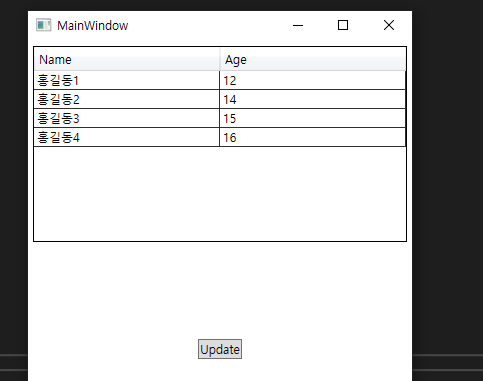

위와 같이 처음 프로그램이 시작하면 첫 DataTable의 값이 나오게 되고, Update 버튼을 클릭하게 되면 새로운 컬럼과 정보로 다시 Update 되어 데이터가 보여지는 것을 확인하실 수 있습니다.
감사합니다.^^
728x90
'C# > WPF' 카테고리의 다른 글
| [WPF] WPF DataGird(데이터그리드) 특정 Row 컬러 변경하기 (0) | 2021.04.04 |
|---|---|
| [WPF] MVVM 패턴 Button 컨트롤 선택된 버튼 배경색상 변경하기 (0) | 2021.03.21 |
| [WPF] MVVM 패턴 적용하여 동적으로 Button 컨트롤 생성하는 방법 (0) | 2021.03.03 |
| [WPF] WPF DataGrid 컨트롤 MVVM 패턴 데이터 바인딩하기 (2) | 2021.03.01 |
| [WPF] WPF Listbox 컨트롤 Group 별로 필터하기 (0) | 2021.01.30 |
이 글을 공유하기










