[WPF] WPF 리스트 항목 데이터 바인딩 하는 방법
- C#/WPF
- 2021. 1. 21. 21:16
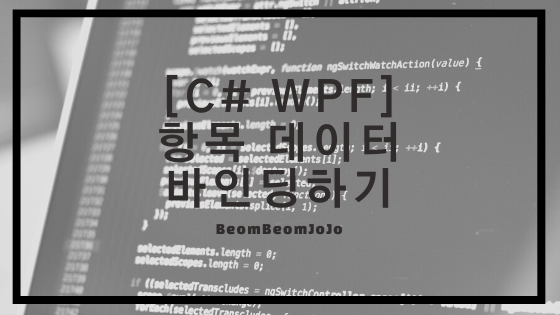
안녕하세요.
오늘은 WPF에서 데이터 바인딩에 대해서 공부 하려고 합니다.
그 중에서도, 리스트 항목을 데이터 바인딩 하는 방법에 대해서 알려 드리려고 하는데요.
일반 단일 항목을 바인딩 하는거랑 큰 차이는 없지만..공부를 하는 중이라 하나하나 모두 학습하는게 좋기 때문에 오늘은 리스트 항목을 데이터 바인딩해 보도록 하겠습니다.
그럼 바로 예제 코드를 작성해 보도록 하겠습니다.
Xaml.cs
|
1
2
3
4
5
6
7
8
9
10
11
12
13
14
15
16
17
18
19
20
21
22
23
24
25
26
27
28
29
30
31
32
33
34
35
36
37
38
39
40
41
42
43
44
45
46
47
48
49
50
51
52
53
54
55
56
57
58
59
60
61
62
63
64
65
66
67
68
69
70
|
<Window x:Class="BindingTest.Window2"
xmlns="http://schemas.microsoft.com/winfx/2006/xaml/presentation"
xmlns:x="http://schemas.microsoft.com/winfx/2006/xaml"
xmlns:d="http://schemas.microsoft.com/expression/blend/2008"
xmlns:mc="http://schemas.openxmlformats.org/markup-compatibility/2006"
xmlns:local="clr-namespace:BindingTest"
mc:Ignorable="d"
Title="Window2" Height="200" Width="400">
<Window.Resources>
<local:StudentList x:Key="stuList">
<local:Student Name="범범조조" Age="12" PhoneNumber="000-1111-2222"/>
<local:Student Name="아이유" Age="22" PhoneNumber="000-1111-2222"/>
<local:Student Name="정형돈" Age="32" PhoneNumber="000-1111-2222"/>
<local:Student Name="유새적" Age="42" PhoneNumber="000-1111-2222"/>
</local:StudentList>
</Window.Resources>
<Grid DataContext="{StaticResource stuList}">
<Grid.ColumnDefinitions>
<ColumnDefinition Width="Auto"/>
<ColumnDefinition Width="*"/>
</Grid.ColumnDefinitions>
<Grid.RowDefinitions>
<RowDefinition Height="Auto"/>
<RowDefinition Height="Auto"/>
<RowDefinition Height="Auto"/>
<RowDefinition Height="Auto"/>
<RowDefinition Height="*"/>
</Grid.RowDefinitions>
<TextBlock Grid.Row="0" Grid.Column="0" Text="이름 : "
Margin="5"
VerticalAlignment="Center"
HorizontalAlignment="Center"/>
<TextBox Grid.Row="0" Grid.Column="1"
Margin="5"
Text="{Binding Path=Name}"/>
<TextBlock Grid.Row="1" Grid.Column="0" Text="나이 : "
Margin="5"
VerticalAlignment="Center"
HorizontalAlignment="Center"/>
<TextBox Grid.Row="1" Grid.Column="1"
Margin="5"
Text="{Binding Path=Age}"/>
<TextBlock Grid.Row="2" Grid.Column="0" Text="번호 : "
Margin="5"
VerticalAlignment="Center"
HorizontalAlignment="Center"/>
<TextBox Grid.Row="2" Grid.Column="1"
Margin="5"
Text="{Binding Path=PhoneNumber}"/>
<Grid Grid.Row="3" Grid.Column="1">
<Grid.ColumnDefinitions>
<ColumnDefinition/>
<ColumnDefinition/>
</Grid.ColumnDefinitions>
<Button x:Name="uiBtn_Pre" Grid.Column="0" Width="100" Height="25" Margin="3" Content="이전"
Click="uiBtn_Pre_Click"/>
<Button x:Name="uiBtn_Next" Grid.Column="1" Width="100" Height="25" Margin="3" Content="다음"
Click="uiBtn_Next_Click"/>
</Grid>
</Grid>
</Window>
|
cs |
비하인드 코드
|
1
2
3
4
5
6
7
8
9
10
11
12
13
14
15
16
17
18
19
20
21
22
23
24
25
26
27
28
29
30
31
32
33
34
35
36
37
38
39
40
41
42
43
44
45
46
47
48
49
50
51
52
53
54
55
56
57
58
59
60
61
62
63
64
65
66
67
68
69
70
|
using System;
using System.Collections.Generic;
using System.ComponentModel;
using System.Linq;
using System.Text;
using System.Threading.Tasks;
using System.Windows;
using System.Windows.Controls;
using System.Windows.Data;
using System.Windows.Documents;
using System.Windows.Input;
using System.Windows.Media;
using System.Windows.Media.Imaging;
using System.Windows.Shapes;
namespace BindingTest
{
/// <summary>
/// Window2.xaml에 대한 상호 작용 논리
/// </summary>
public partial class Window2 : Window
{
public Window2()
{
InitializeComponent();
}
/// <summary>
/// 이전 목록 리스트 변경 이벤트 핸들러
/// </summary>
/// <param name="sender"></param>
/// <param name="e"></param>
private void uiBtn_Pre_Click(object sender, RoutedEventArgs e)
{
ICollectionView view = GetList();
view.MoveCurrentToPrevious();
if (view.IsCurrentBeforeFirst)
{
view.MoveCurrentToFirst();
}
}
/// <summary>
/// 다음 목록 리스트 변경 이벤트 핸들러
/// </summary>
/// <param name="sender"></param>
/// <param name="e"></param>
private void uiBtn_Next_Click(object sender, RoutedEventArgs e)
{
ICollectionView view = GetList();
view.MoveCurrentToNext();
if (view.IsCurrentAfterLast)
{
view.MoveCurrentToLast();
}
}
private ICollectionView GetList()
{
StudentList list = (StudentList)this.FindResource("stuList");
return CollectionViewSource.GetDefaultView(list);
}
}
}
|
cs |
Student.cs
|
1
2
3
4
5
6
7
8
9
10
11
12
13
14
15
16
17
18
19
20
21
22
23
24
25
26
27
28
29
30
31
32
33
34
35
36
37
38
39
40
41
42
43
44
45
46
47
48
49
50
51
52
53
54
55
56
57
58
59
60
61
62
63
64
65
66
67
68
69
70
71
|
using System.ComponentModel;
namespace BindingTest
{
public class Student :INotifyPropertyChanged
{
/// <summary>
/// this 생성자
/// </summary>
public Student() : this("범범조조", "28", "000-1111-2222") { }
public Student(string name, string age, string number)
{
this.Name = name;
this.Age = age;
this.PhoneNumber = number;
}
private string name;
public string Name
{
get
{
return name;
}
set
{
name = value;
OnPropertyChanged("Name");
}
}
private string age;
public string Age
{
get
{
return age;
}
set
{
age = value;
OnPropertyChanged("Age");
}
}
private string phoneNumber;
public string PhoneNumber
{
get
{
return phoneNumber;
}
set
{
phoneNumber = value;
OnPropertyChanged("PhoneNumber");
}
}
public event PropertyChangedEventHandler PropertyChanged;
void OnPropertyChanged(string propertyName)
{
if (PropertyChanged != null)
PropertyChanged(this, new PropertyChangedEventArgs(propertyName));
}
}
}
|
cs |
StudentList.cs
|
1
2
3
4
5
6
7
8
9
10
11
12
13
|
using System;
using System.Collections.Generic;
using System.Linq;
using System.Text;
using System.Threading.Tasks;
namespace BindingTest
{
public class StudentList : List<Student>
{
}
}
|
cs |
실행 결과
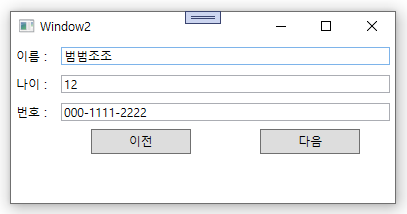
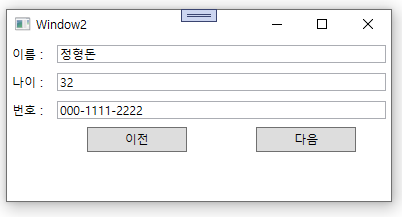
위와 같이 StudentList에 여러 학생의 데이터를 넣고 바인딩 시키고, 다음 버튼과 이전 버튼을 클릭했을 때 전 후의 리스트 데이터들이 알맞게 표시되는 것을 확인하실 수 있습니다.
감사합니다.^^
728x90
'C# > WPF' 카테고리의 다른 글
| [WPF] WPF 키보드 이벤트(키 입력) 연습 (0) | 2021.01.23 |
|---|---|
| [WPF] WPF Listbox 데이터바인딩 및 연습 (0) | 2021.01.22 |
| [WPF] WPF Grid 패널 사용 방법 (0) | 2021.01.19 |
| [WPF] WPF 중복 실행 방지 하는법 (0) | 2021.01.18 |
| [WPF] WPF Label, Textblock, Textbox 컨트롤 연습하기 (0) | 2021.01.17 |
이 글을 공유하기










