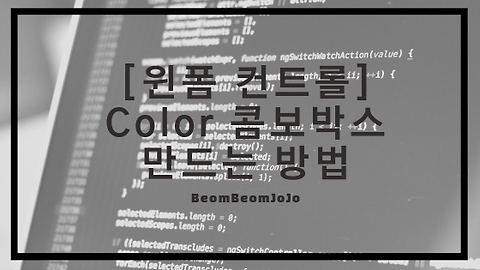[C# 윈폼] TextBox에 입력된 문자 Button 클릭시 메시지 박스로 출력
- C#/Windows Form
- 2019. 8. 25. 01:00
안녕하세요~~
오늘은 윈폼에서 TextBox컨트롤에 문자를 입력하여 Button 클릭 시, 입력한 메시지가 메시지 박스 창에 출력되는 방법에 대해서 알려드릴게요.
어렵지 않으니까 바로 예제를 통하여 설명 드릴게요.
1. 윈폼 프로젝트 생성 및 TextBox, Button 컨트롤 배치
2. TextBox, Button 컨트롤 속성에서 Name 설정
여기까지 설정을 완료하셨다면 실제 Textbox와 Button 컨트롤들이 제대로 작동 되게 소스코드를 작성하도록 할게요.
소스 코드
|
1 2 3 4 5 6 7 8 9 10 11 12 13 14 15 16 17 18 19 20 21 22 23 24 25 26 27 28 29 30 31 32 33 34 35 36 37 38 39 40 41 |
using System; using System.Collections.Generic; using System.ComponentModel; using System.Data; using System.Drawing; using System.Linq; using System.Text; using System.Threading.Tasks; using System.Windows.Forms;
namespace Test1 { public partial class Form1 : Form { public Form1() { InitializeComponent();
//버튼 클릭 이벤트 선언 this.btn_Confirm.Click += BtnConfirmClick; }
/// <summary> /// 버튼 클릭 이벤트 핸들러 /// </summary> /// <param name="sender"></param> /// <param name="e"></param> private void BtnConfirmClick(object sender, EventArgs e) {
string message = string.Empty;
//TextBox에 입력된 메시지를 message 변수에 저장 message = string.Format("입력된 문자 : {0}", txt_Message.Text);
MessageBox.Show(message);
} } }
|
실행 결과
위와 같이 Textbox 컨트롤에 “범범조조” 라고 입력을 해서 확인 버튼을 클릭하니까 메시지 박스가 실행되면서 “입력된 문자 : 범범조조” 라고 제대로 텍스트가 출력돼서 나오는 것을 확인하실 수 있습니다.
TextBox와 Button 컨트롤은 전혀 어려운 컨트롤들이 아니기 때문에 사용법만 익히시면 여러가지로 응용 하시면서 사용 가능하실거에요ㅎㅎ
글 읽어 주셔서 감사합니다ㅎㅎ
'C# > Windows Form' 카테고리의 다른 글
| [윈폼 컨트롤] 윈폼 컬러(Color) 콤보박스(ComboBox) 만드는 방법 (0) | 2019.09.06 |
|---|---|
| [윈폼 컨트롤] Windows Form(윈폼) 콤보박스(ComboBox) 컨트롤 사용 방법 (0) | 2019.09.04 |
| [C#] 윈폼 프로그래스바(Progress Bar) 사용하기 (6) | 2019.08.21 |
| [C#] 윈폼 MDI 만들기 (0) | 2019.08.18 |
| [C#] 윈폼(Windows Form) 버튼 컨트롤 Text 줄 바꿈 하는 방법 (0) | 2019.08.17 |
이 글을 공유하기